A marketing schedule is a content calendar where you can schedule Homescreens, Widgets and Scheduled Messages to appear at different times throughout the day, week, month and year.
A marketing schedule is a great tool for keeping relevant content appearing at relevant times.

Marketing Schedules (also known as UI Schedules) are assigned to a DPG and control what UI-based content appears at what times throughout the day and week.
If no marketing schedule is assigned to a DPG, all Homescreens and widgets will appear constantly and no messages will be able to be scheduled.
Marketing schedules can be used to interchange widgets and Homescreens to swap one out for another and schedule messages to go out at specific times regularly.
When adding content to a marketing schedule, you will need to take into account all aspects of your content to ensure all appear on the schedule and hence are visible on devices.
When adding new items into the schedule you will need to select the type (Homescreen, Widget or Message) and then select which rooms it will go to (if its a message), the start and end time it will appear and if it will repeat itself either daily, weekly or monthly.
An end date and time can be set if you wish for the content to stop at a set date in the future.

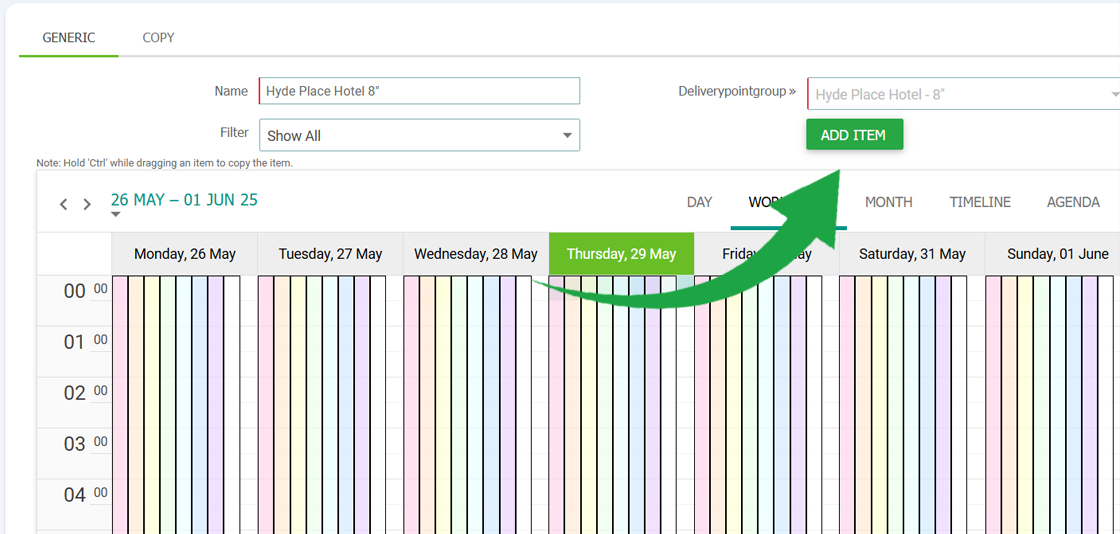
Find your marketing schedule in the CMS via the navigation menu. Select the Marketing Schedule in question and open it using the pen and paper icon.
Once inside the marketing schedule, click 'Add' at the top of the page to input your first entry.
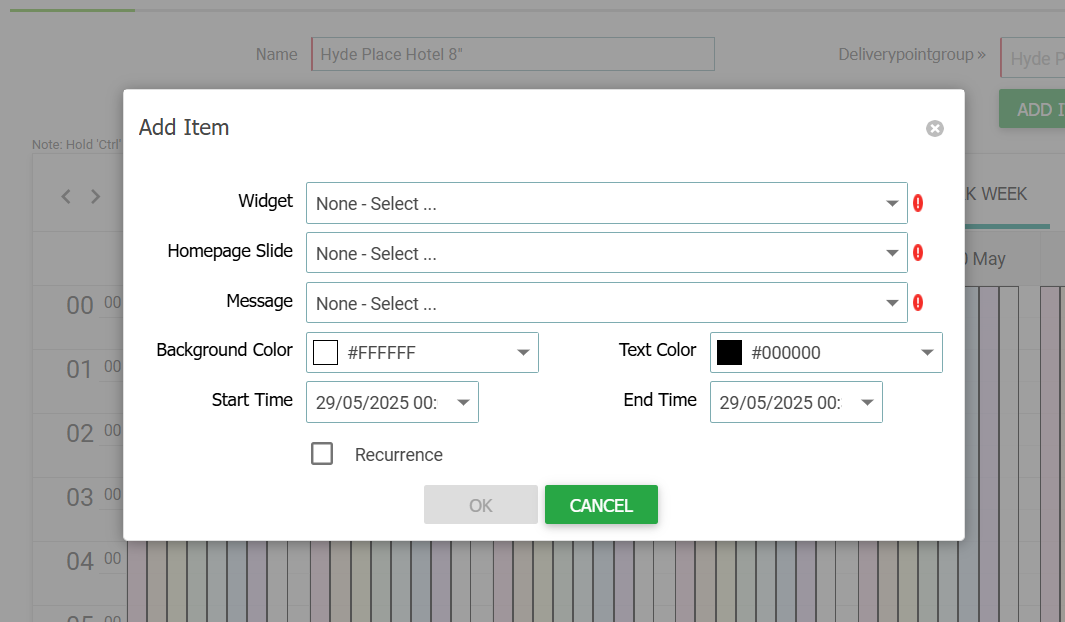
Select the Widget, Homescreen or Message you wish to schedule from the relevant drop down. You can only select 1 at a time, you cannot select multiple types at once.
If you are adding a message, you need to select the message group also, so the message knows what rooms to go to.
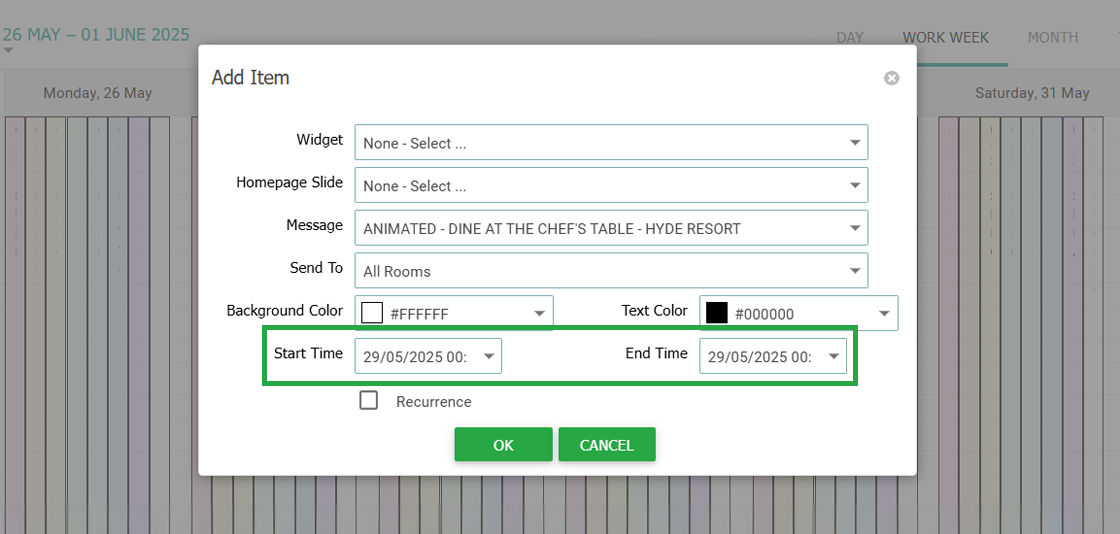
Set a start and end date and time. If you want your content to appear on Fridays, ensure the date is set to the nearest Friday as the date automatically sets to today's date.
The end date and time has to be past the start time otherwise it will not save.
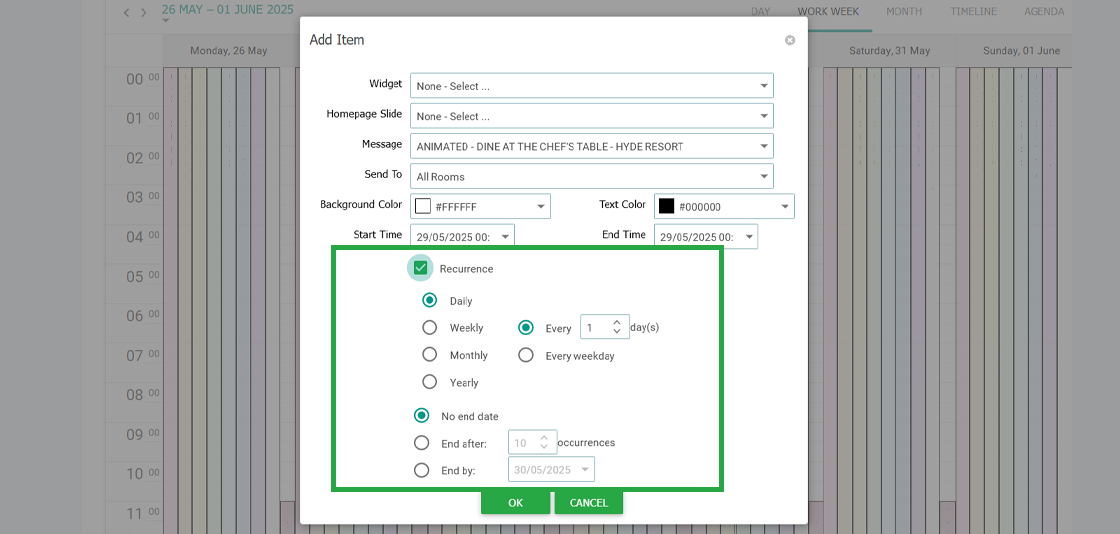
If you want the content to repeat these timings on other dates, select the 'Recurrence' tick box and select either daily, weekly, monthly or yearly.
To set the content to automatically remove itself after a set date or number of appearances, set that below and press save.
Your content will now appear on the marketing schedule.

Existing entries in the marketing schedule can be edited by right-clicking on the content you want. You can choose to edit the single occurrence or the whole series should it be repeating.
You can then edit the dates, times and recurrence here and press save.

Connect with our support team to discuss any content or support requirements you may have.