After you have made any changes in the CMS, they will need to be published prior to restarting devices. To publish, click on 'Publish Content' in the navigation menu and select the top tick box to select all the items listed below.
Press publish and the CMS will begin pushing these items through. Once the page is empty, all items have been published.


After publishing the changes made, devices on site will need to be restarted in order to refresh and pull through the new content that has been actioned in the CMS and published.
To restart all devices at once, we set a 'Scheduled Command Task' also known as an 'SCT'. An SCT can be used to perform many bulk commands but are most commonly used to restart all devices at a property in order for new content to pull through.
See the step by step guide below on how to set your SCT.
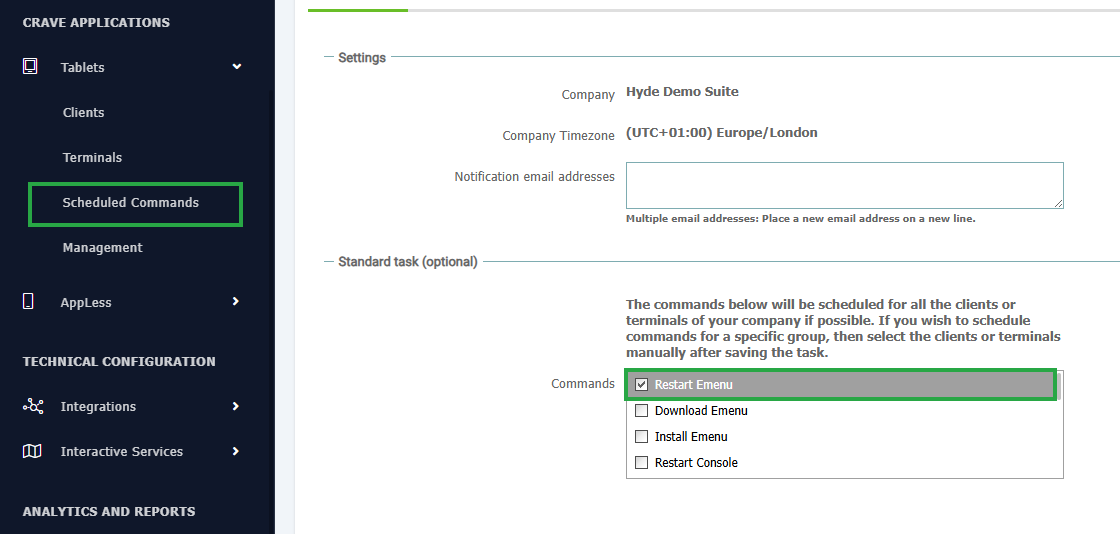
Navigate to Tablets -> Scheduled Command and press 'Add'.
Select the 'Restart Emenu' tick box from the list below.
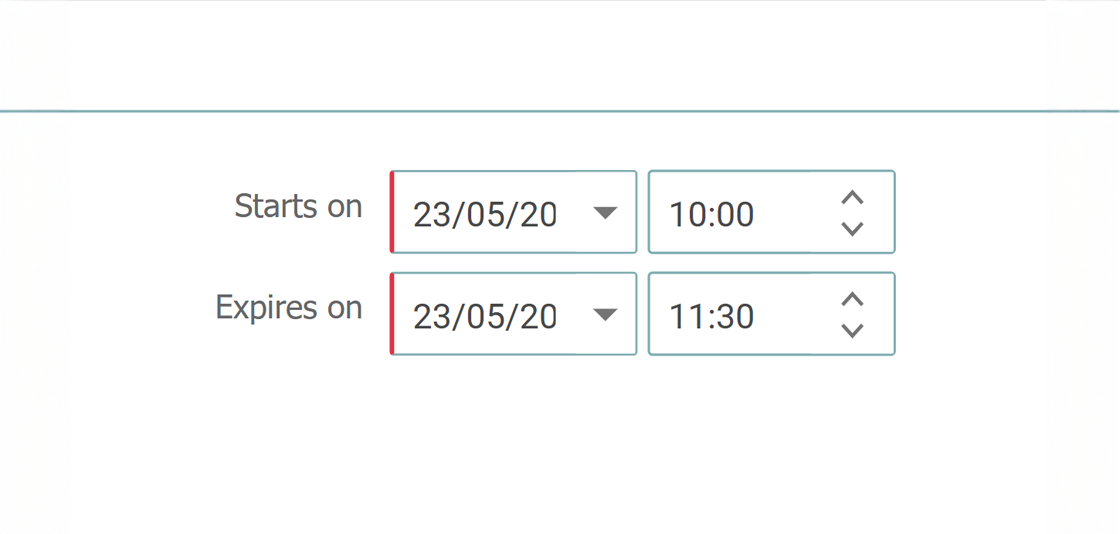
Select the date and time you want the devices to begin restarting and select the date and time you want the SCT to end.
We recommend allowing 30 minutes per 100 devices to ensure all devices have enough time to restart.
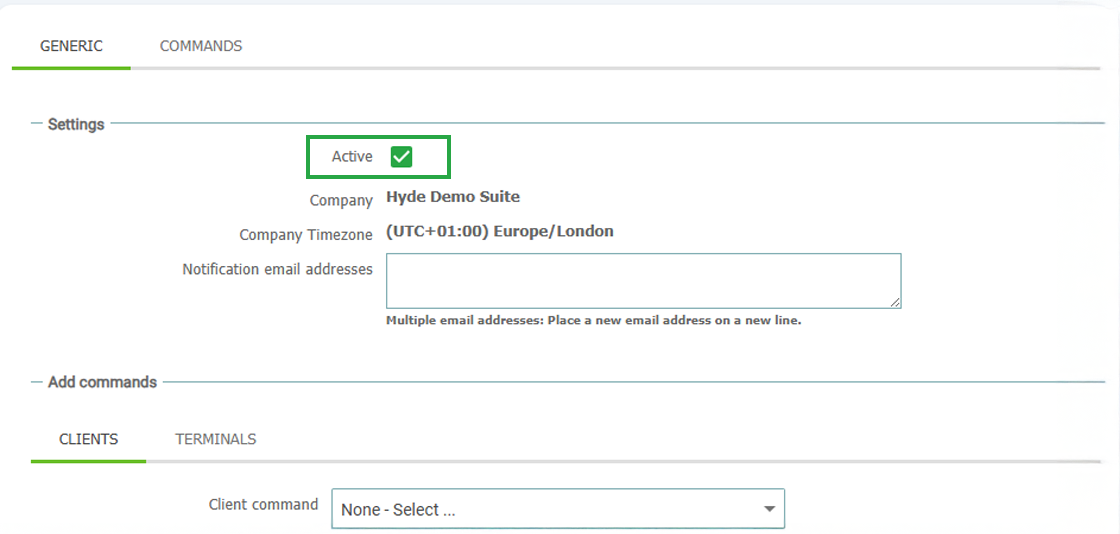
Press 'Create Scheduled Command Task' and the task will be created.
On the next screen you can see all clients have been assigned the command to restart their emenu. Tick 'Active' at the top and the status will change to pending prior to the start time.
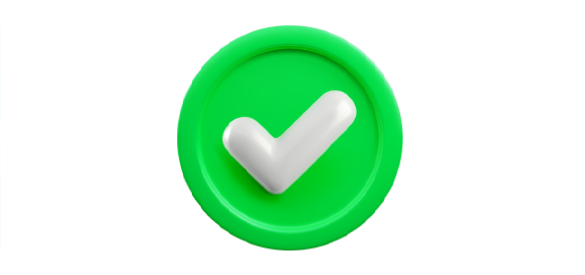
Once you reach your start time, devices will begin restarting on site and pulling through the latest content.
You have successfully made changes to your devices content.

Connect with our support team to discuss any content or support requirements you may have.